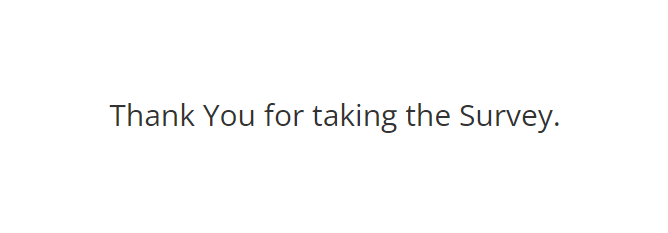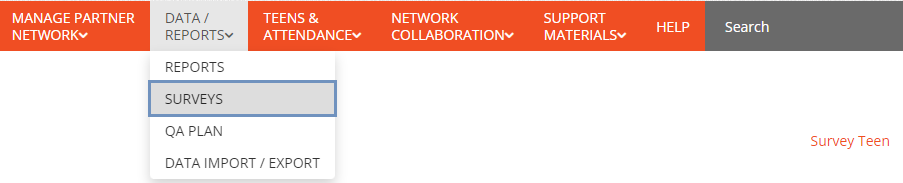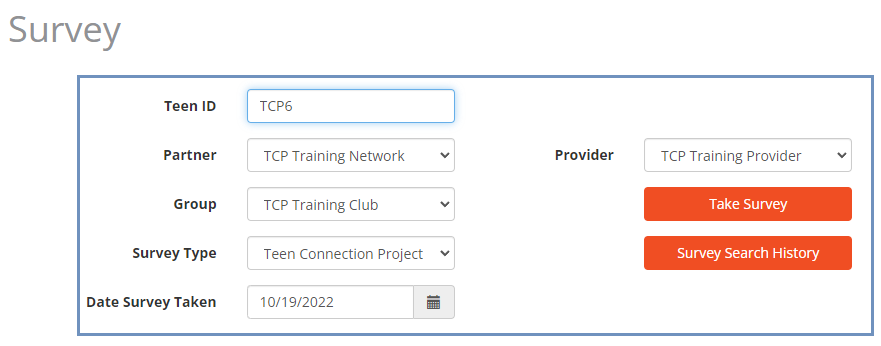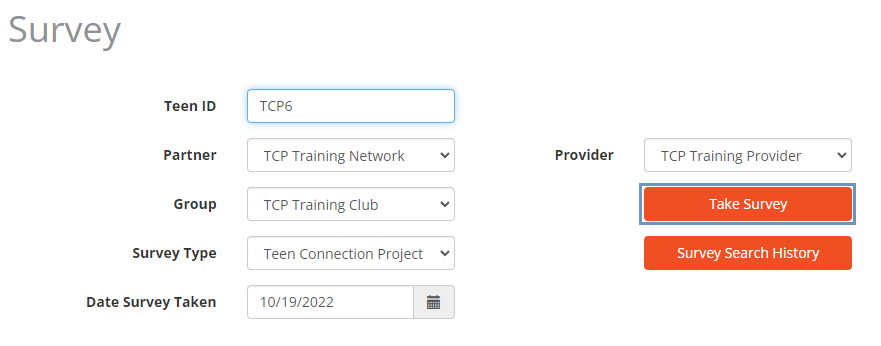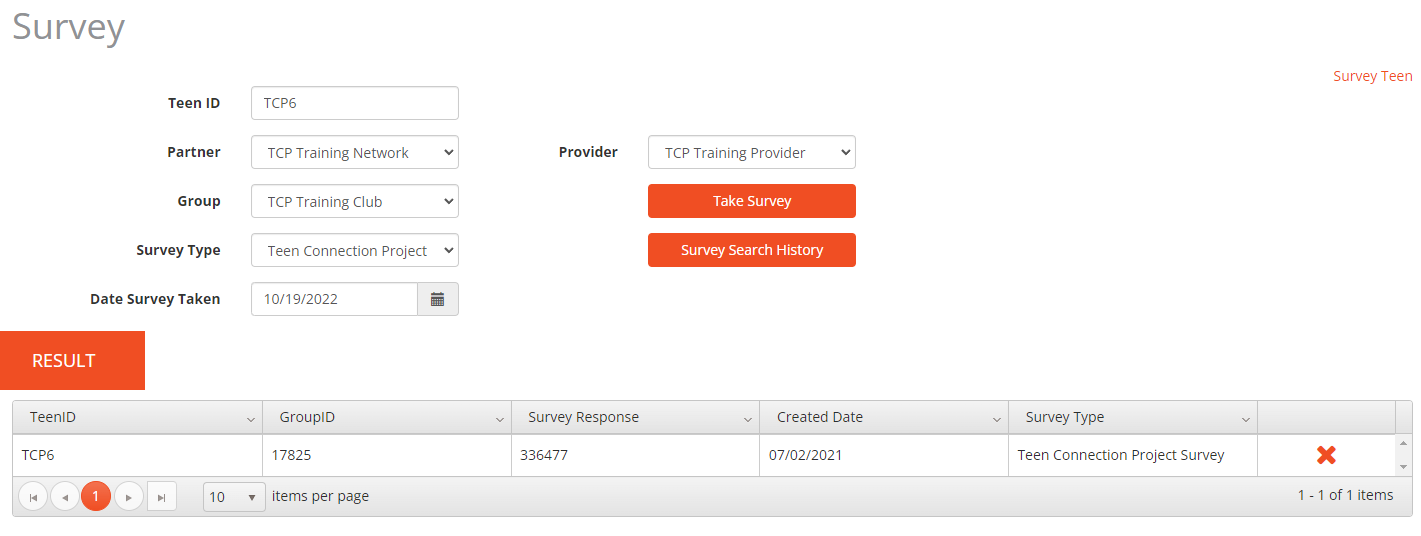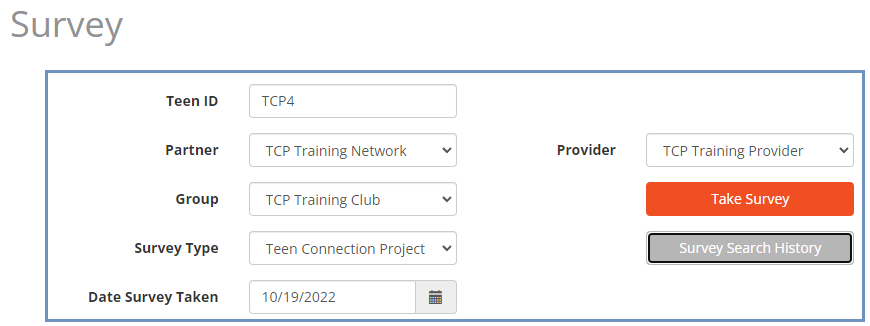Share the teen-centric survey page found at: http://wymanconnect.org/SurveyTeen
- This allows teens to access the survey online. They do not need a Wyman Connect login; please do not share your personal Wyman Connect login information with teens.
Provide teens with the following information which they will be required to enter on the survey screen:
- Teen ID: Provide each teen with the ID that they are registered with in Wyman Connect. Share with each teen individually, do not share the list of IDs with the entire group.
- Group ID: Provide each teen with the Entity ID that corresponds to their Group in Wyman Connect. This can be found by searching for the Group in the Attendance or Manage Teens page(s).
- Survey Type: Teen Connection Project Survey
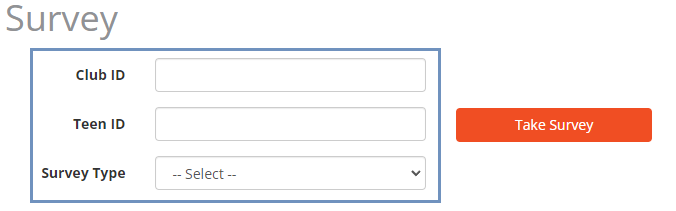
Click the Take Survey button.
- The survey screen opens.
- Teens enter responses as they appear on the survey screen.
After all responses are entered, click Finish. The teen will see a page confirming the submission of their survey.